SSH Putty設定 <<
Previous 使用Leo Editor編譯pelican.leo建立blog網誌
1.啟動Leo Editor:進入隨身系統輸入Leo,即可啟動。
2.點選左上方file-->open-outline。
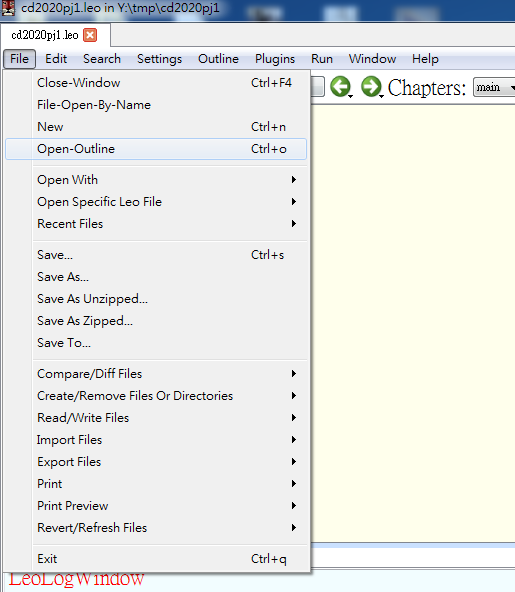
3.導入Y:\tmp\wcm2020\config\pelican.leo檔案。
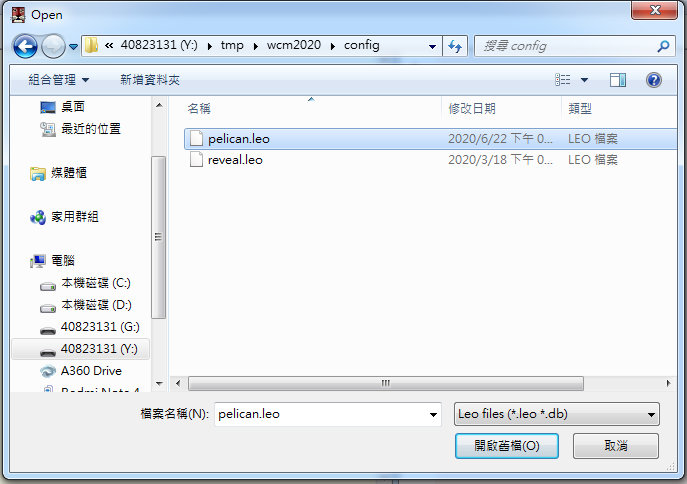
4.修改共用處之AUTHOR以及SITENAME(黑線處為修改部分)。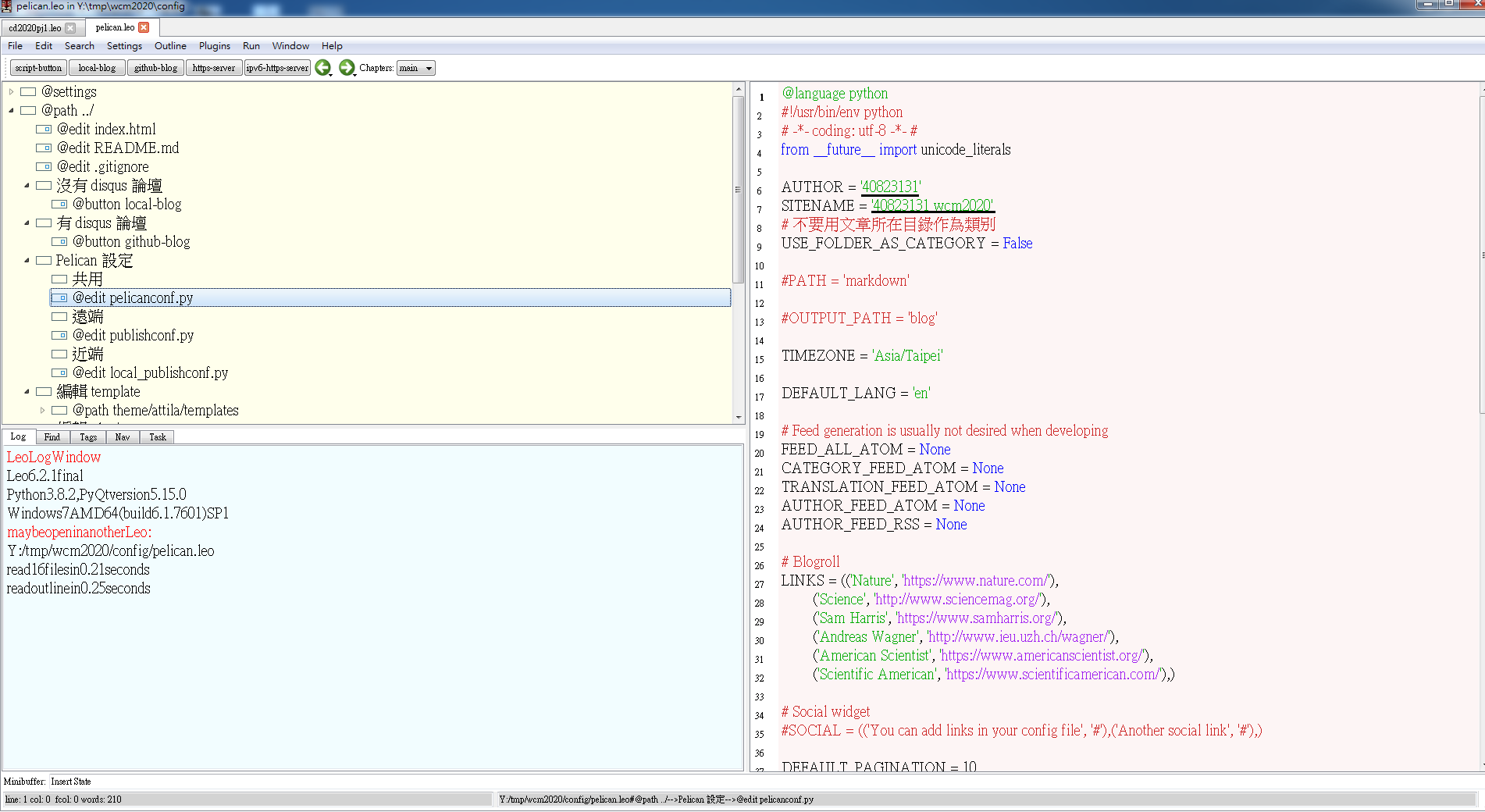
5.修改遠端處之SITEURL以及DISQUS_SITENAME(黑線處為修改部分),DISQUS_SITENAME需上disqus官網申請設定。
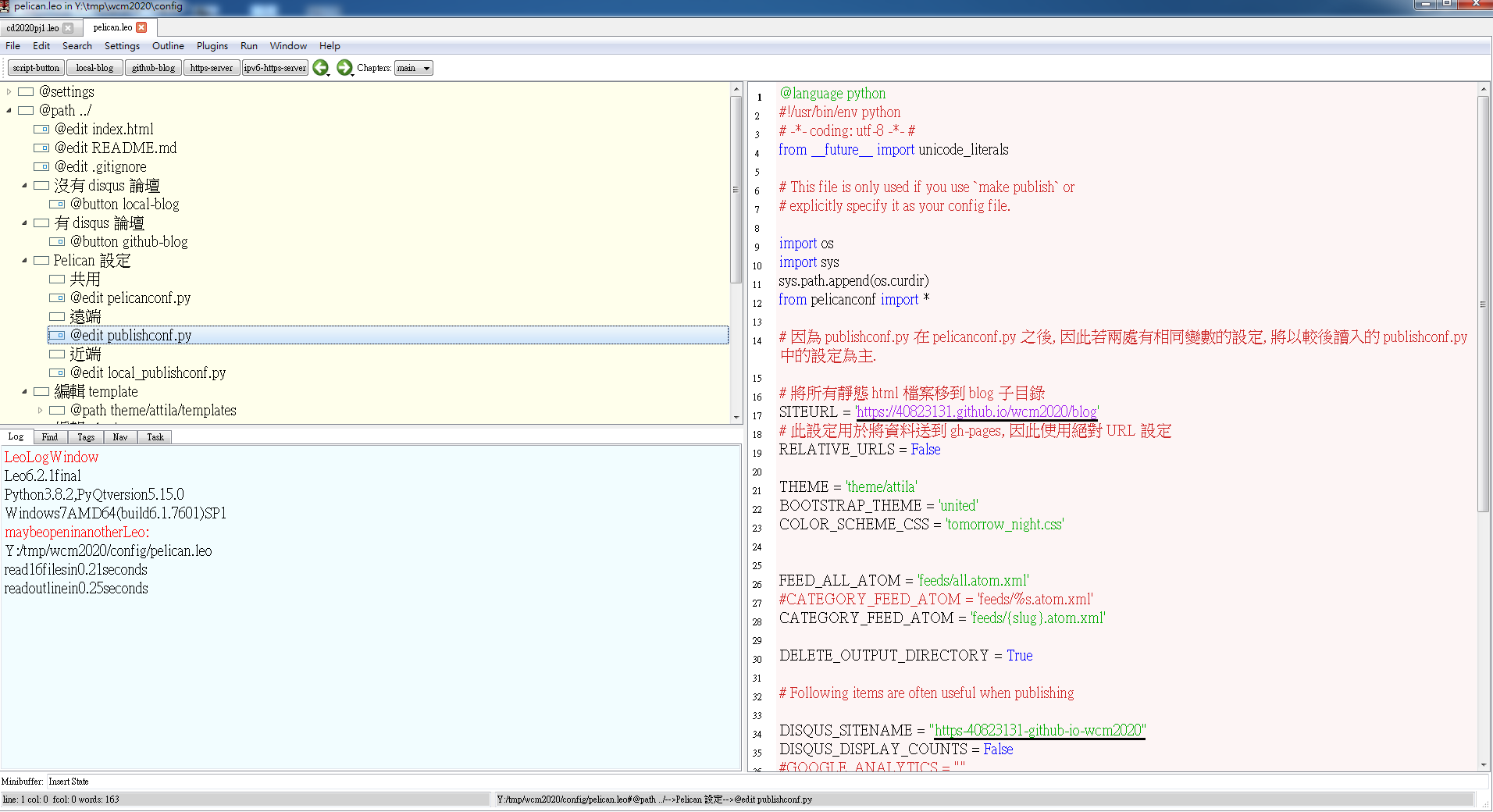
6.修改template中attila的base檔案(黑框處修改為cmsimde)
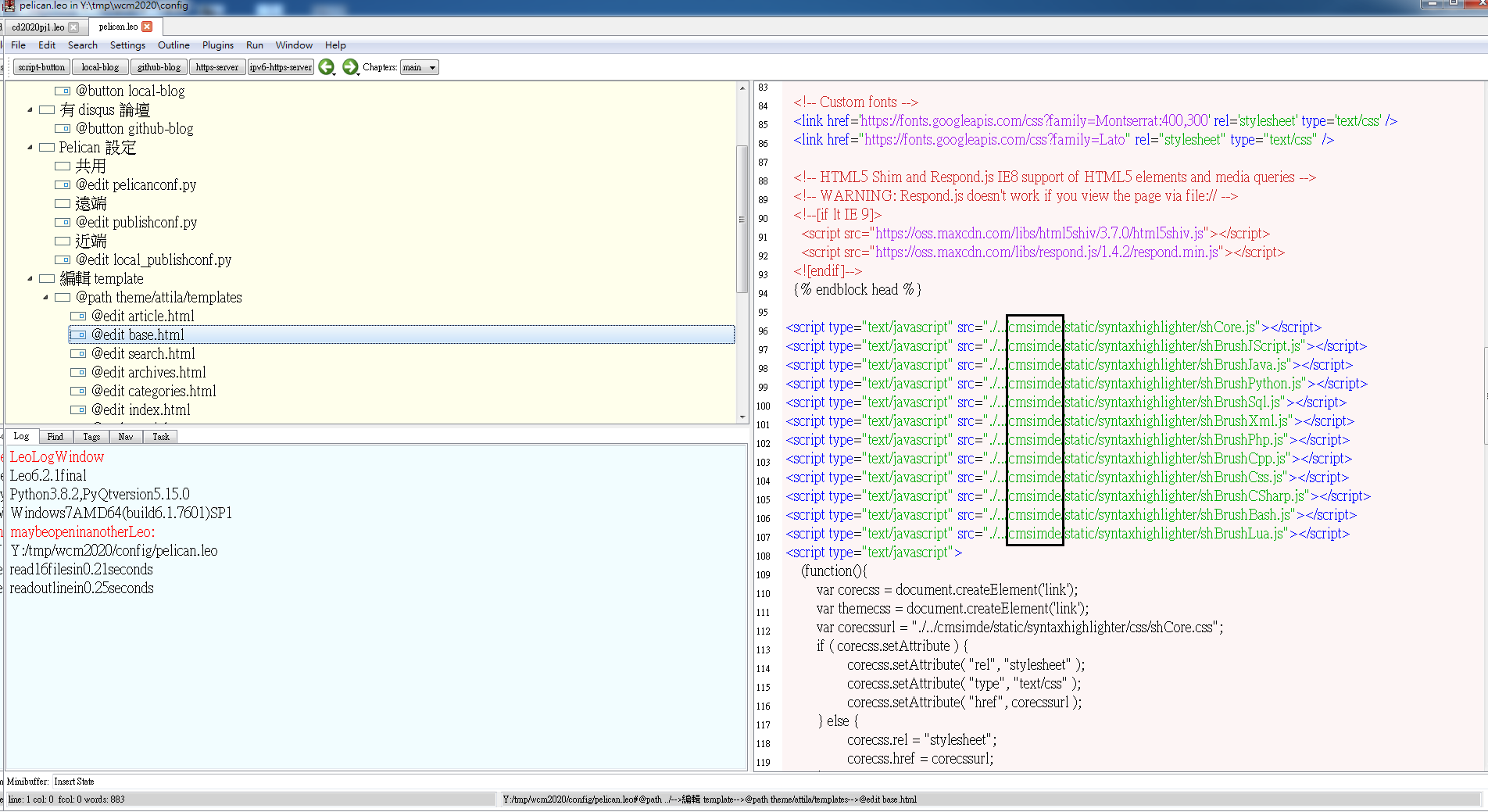
7.修改markdown內容,即為想推送之網誌內容。
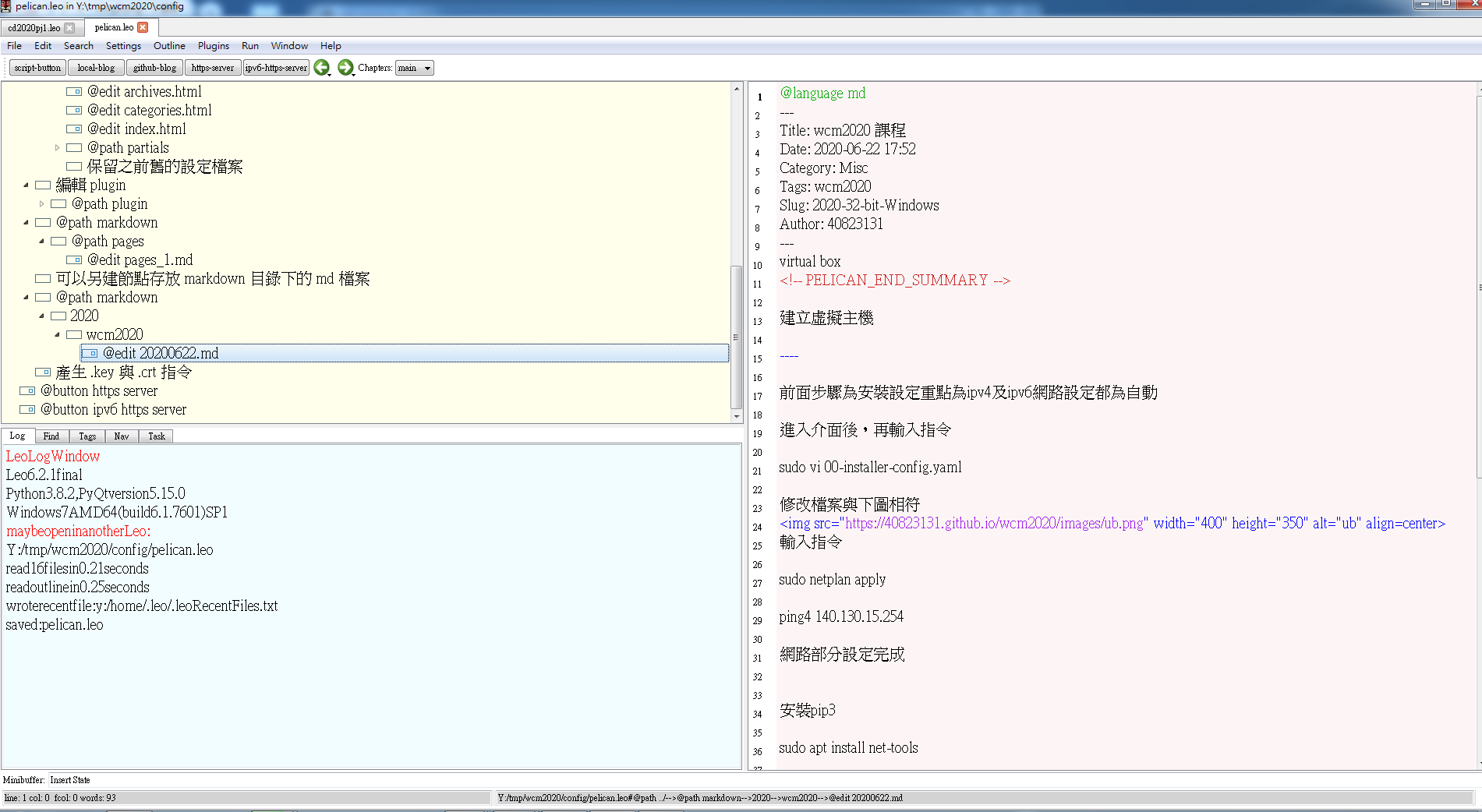
8.輸入pelican markdown -o blog -s local_publishconf.py,將資料放到靜態網頁,(沒有 disqus 論壇)。
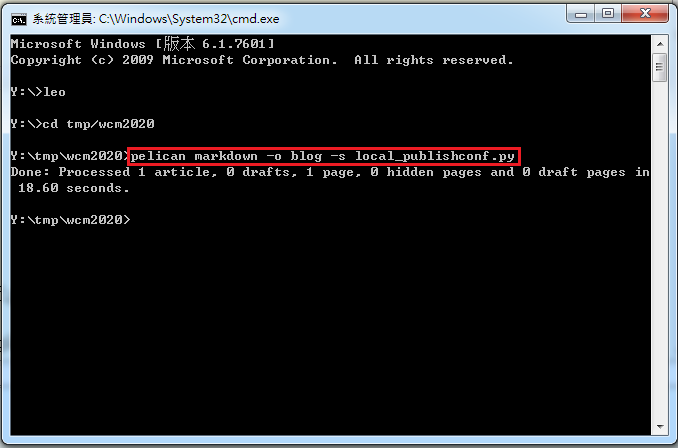
9.執行http-server.py 打開靜態網頁。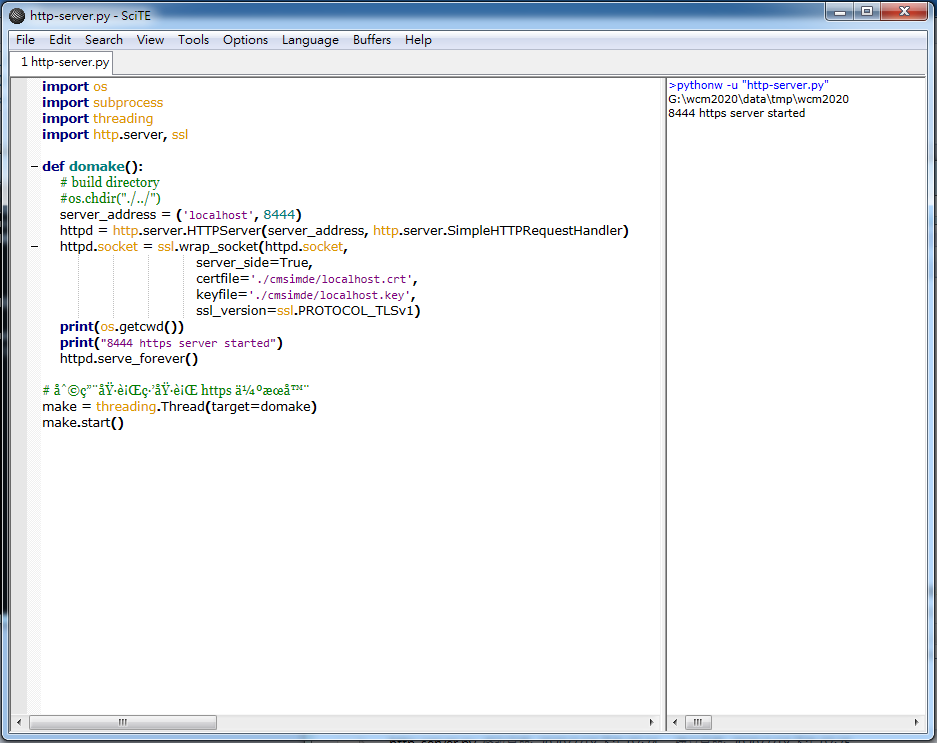
10.查看靜態網頁是否正常。

11.確定正常後輸入pelican markdown -o blog -s publishconf.py(此時為有 disqus 論壇的版本)。
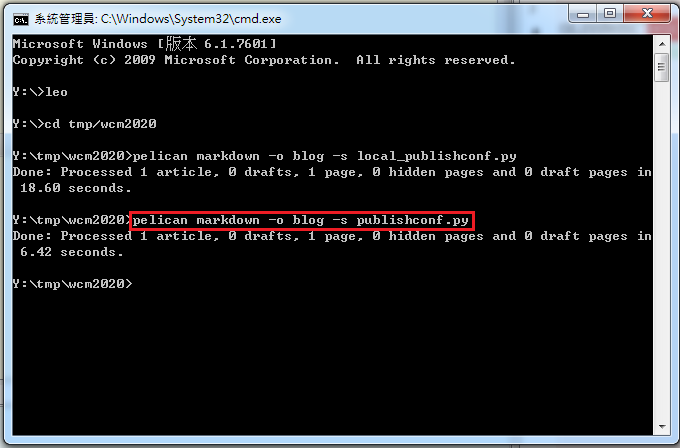
12.(git add .)。
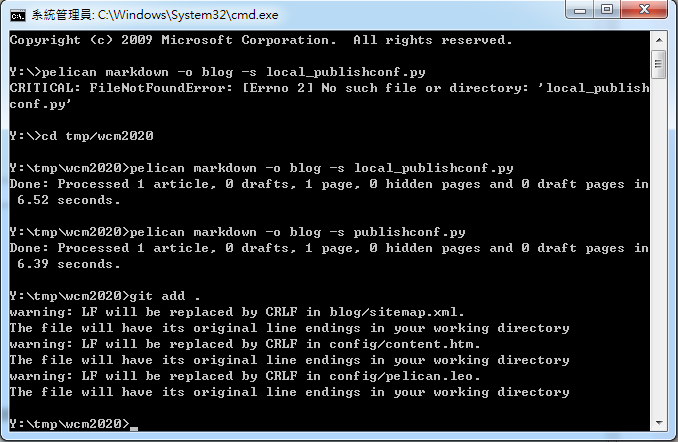
13.(git commit -m "blog")。
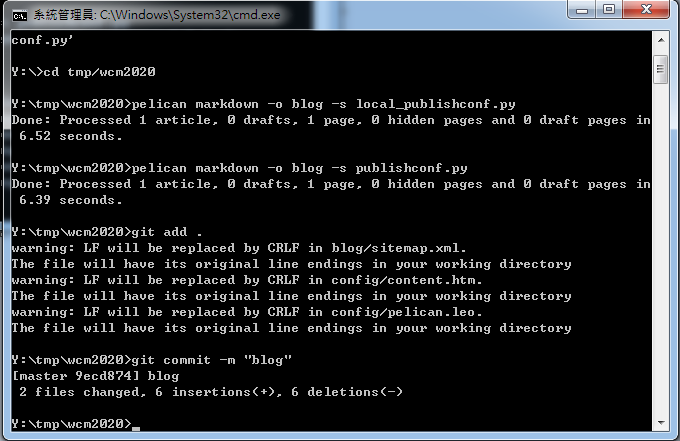
14.(git push),使用SSH推送。
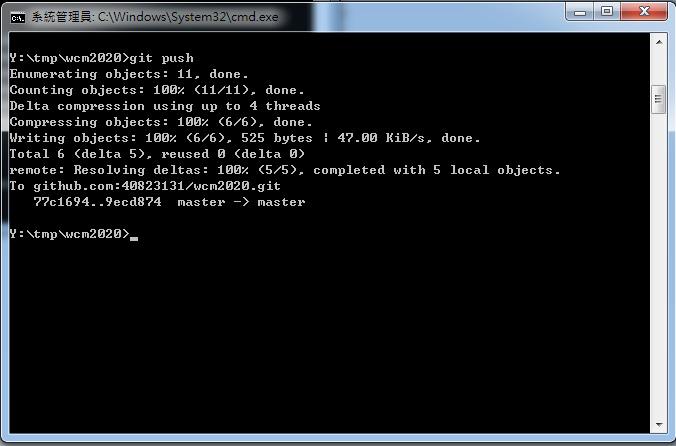
15.進入個人網頁查看blog是否成功建立。
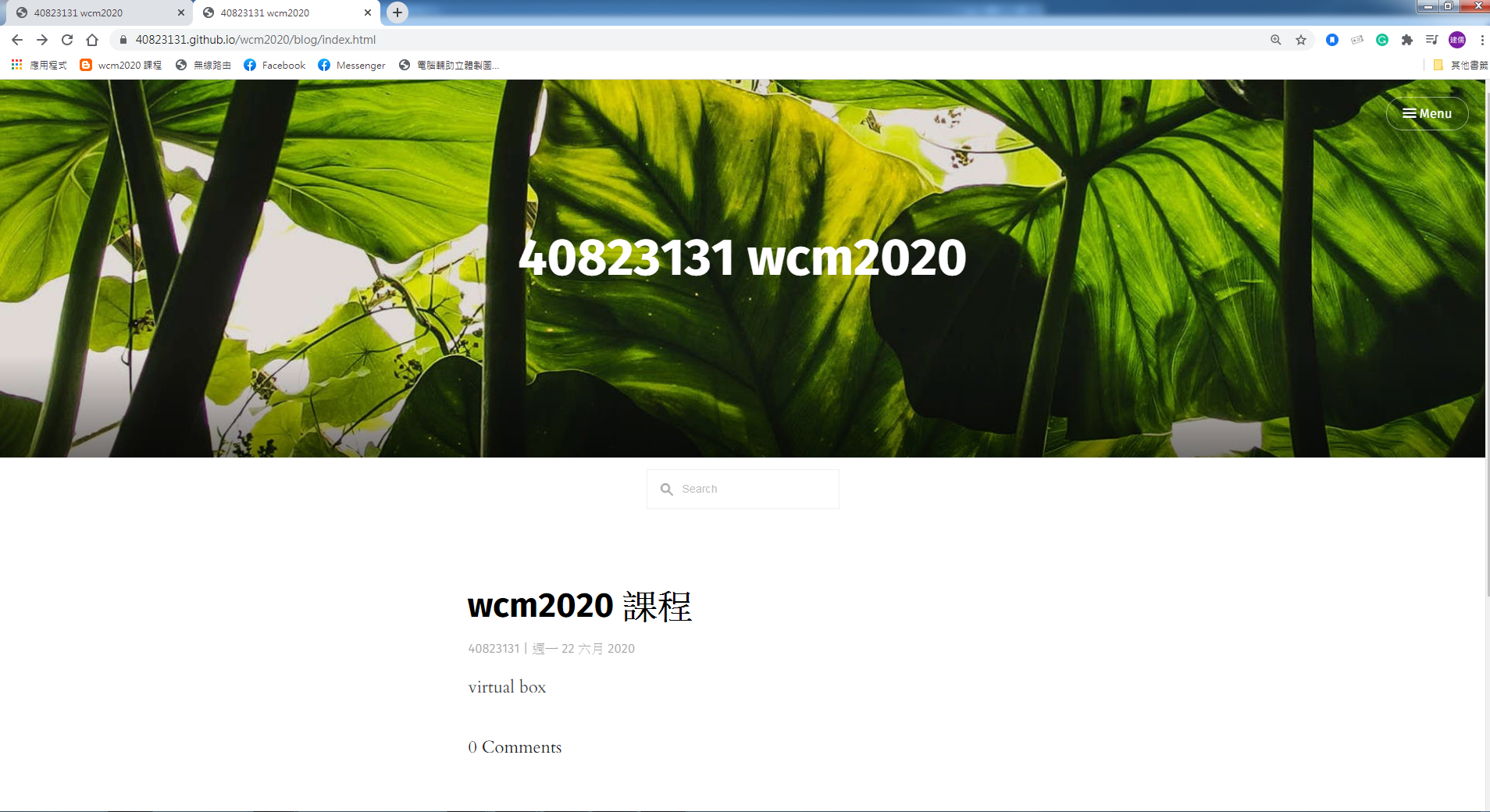
SSH Putty設定 <<
Previous